Player Menu

|
Under Construction This article or section is under construction. It may be in the process of an expansion or major restructuring. Last edited by Margotbean on 2025-05-20 07:15:21. |
The Player Menu (also known as the in-game menu, Escape menu, or Pause menu) can be opened by the player at any time during gameplay using the ESC or E button on PC. The menu is divided into several tabs, each of which offers the player different options and information. More detailed descriptions of each tab are shown below.
The game will automatically pause while the Player Menu is open, except in multiplayer.
Controls
The Player Menu can be opened during gameplay using the following controls:
- The ESC or E button on PC
- The + or B button on Nintendo Switch. ZL and ZR can be used to navigate through the tabs.
- The Start, Menu, or B button on Xbox
- The Options or Circle button on PlayStation
- The Menu icon with the three horizontal lines on mobile devices
Tabs
Inventory
- Main article: Inventory
The ![]() Inventory tab allows the player to see and manage the contents of their backpack. The bottom-left quarter of the screen provides a place for the player to equip wearable items. The bottom right quarter of the screen displays the player's farm name, current funds, total earnings so far, and the current in-game date.
Inventory tab allows the player to see and manage the contents of their backpack. The bottom-left quarter of the screen provides a place for the player to equip wearable items. The bottom right quarter of the screen displays the player's farm name, current funds, total earnings so far, and the current in-game date.
Skills
- This section describes the graphics on the Skills Tab. For skill mechanics, see Skills.
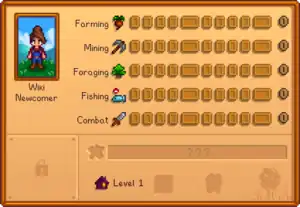
The ![]() Skills tab is primarily a way for the player to check their progress in each of the five skills: Farming, Foraging, Fishing, Mining and Combat. Upon reaching Level 5 or 10 in a particular skill, players can choose a profession that night; profession bonuses can be seen by hovering over the larger yellow boxes in each skill row.
Skills tab is primarily a way for the player to check their progress in each of the five skills: Farming, Foraging, Fishing, Mining and Combat. Upon reaching Level 5 or 10 in a particular skill, players can choose a profession that night; profession bonuses can be seen by hovering over the larger yellow boxes in each skill row.
Total skill levels are used to determine the player's title, displayed below their image on the left-hand side of the screen. This part of the screen also shows how many Golden Walnuts and Qi Gems the player has.
Once the Meet The Wizard quest has been completed, the bottom-left corner of the screen will show which rooms the player has completed at the Community Center. If the player has purchased a Joja Membership, it will instead show the player's Joja Community Development Form progress.
Once the player has achieved Level 10 in all skills, the green Mastery gauge will be unlocked. This gauge will fill as the player earns any type of XP. Each time the gauge is full, the player's Mastery level will increase, and the player will be able to claim a new reward from the Mastery Cave.
Below the Mastery gauge, the bottom of the screen also displays the following icons, from left to right:
- The player's Farmhouse upgrade level.
- The deepest floor achieved in the Mines. If the player has unlocked Skull Cavern, it will display the deepest floor achieved in Skull Cavern instead.
- The number of Stardrops the player has found.
Prior to the Feast of the Winter Star, the player's secret gift recipient is shown in the bottom-right corner.
Social
- Main article: Friendship
The ![]() Social tab displays the player's friendship level with each villager, represented by hearts. It also shows how many gifts the player has given them that week, and whether the player has spoken to them that day. The player can select any villager to display their 'Gift Log', a record of their gift preferences that the player has learned.
Social tab displays the player's friendship level with each villager, represented by hearts. It also shows how many gifts the player has given them that week, and whether the player has spoken to them that day. The player can select any villager to display their 'Gift Log', a record of their gift preferences that the player has learned.
Map
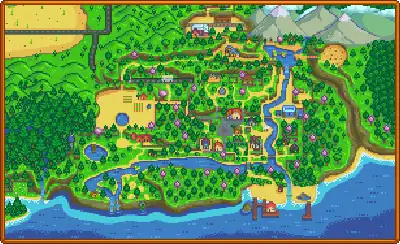
- For a list of in-game locations, including those that can be viewed on the map, see Category:Locations.
The ![]() Map tab displays a map of Stardew Valley, with the player's current in-game location indicated with an icon of their face. The player can hover the cursor over a place of interest on the map to see its name. In some cases, the place's residents and opening times can also be seen. The appearance of the map will change depending on which farm map the player selected and the current Season. While the player is on Ginger Island, then a map of Ginger Island will be displayed on this tab instead of the usual map.
Map tab displays a map of Stardew Valley, with the player's current in-game location indicated with an icon of their face. The player can hover the cursor over a place of interest on the map to see its name. In some cases, the place's residents and opening times can also be seen. The appearance of the map will change depending on which farm map the player selected and the current Season. While the player is on Ginger Island, then a map of Ginger Island will be displayed on this tab instead of the usual map.
Crafting
- Main article: Crafting
The ![]() Crafting tab displays the crafting recipes the player has learned. Players can also craft items from this tab.
Crafting tab displays the crafting recipes the player has learned. Players can also craft items from this tab.
Animals
- Main article: Animals
The ![]() Animals tab displays a list of animals that the player has, including their pets,
horse, and farm animals. The tab shows the player's friendship level with each of their animals (except their horse), as well as whether they have petted them that day. The tab also shows which animals have been given a Golden Animal Cracker.
Animals tab displays a list of animals that the player has, including their pets,
horse, and farm animals. The tab shows the player's friendship level with each of their animals (except their horse), as well as whether they have petted them that day. The tab also shows which animals have been given a Golden Animal Cracker.
Special Items & Powers
- Main article: Special Items & Powers
The ![]() Special Items & Powers tab of the in-game menu displays the special items, book powers, and mastery powers the player has collected.
Special Items & Powers tab of the in-game menu displays the special items, book powers, and mastery powers the player has collected.
Collections
- Main article: Collections
The ![]() Collections tab is a record of which items have been discovered or shipped, and in what quantities.
Collections tab is a record of which items have been discovered or shipped, and in what quantities.
Options
- Main article: Options
The ![]() Options tab allows the player to configure various in-game options.
Options tab allows the player to configure various in-game options.
Exit Game
The ![]() Exit Game tab allows the player to leave the game. There are two options: Exit to Desktop (PC only) and Exit to Title. Note that, except on mobile, the game does not automatically save when exiting; if the player exits mid-day, they will return to the start of the day the next time the save is loaded.
Exit Game tab allows the player to leave the game. There are two options: Exit to Desktop (PC only) and Exit to Title. Note that, except on mobile, the game does not automatically save when exiting; if the player exits mid-day, they will return to the start of the day the next time the save is loaded.
History
- 1.6: Added Animals and Special Items & Powers tabs. Added more information to the Skills tab. Redrew the world map on the Map tab to better match the in-game locations, added seasonal map variants, and added a map for Ginger Island.